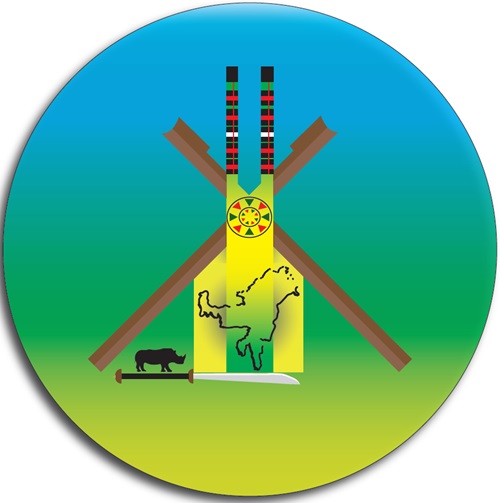Note: If connecting from your home computer, you need a MySQL client like Navicat, phpMyAdmin, or Dreamweaver.
Configuration Settings:
Host name = (localhost)
Database name = (cpanelUsername_databaseName)
Database username = (cpanelUsername_databaseUsername)
Database password = (whatever you picked)
MySQL Connection Port = 3306 (But not required)
TCP or UDP, either is fine.
Before you can connect:
Also, before you can connect to MySQL from another computer, you must enable your computer as an Access Host. It may sound confusing, but cPanel makes this very simple.
- When using X3, login to cPanel and click the Remote MySQL icon, under Databases.
- Type in the connecting IP address, and click the Add Host button.
- All done, try connecting remotely.
-or-
- When using X, login to cPanel and click the MySQL Databases icon, under Databases.
- Scroll all the way to the bottom and type in the connecting IP address where it says "Host (% wildcard is allowed):", and click the Add Host button.
- All done, try connecting remotely.